In this follow-up to my post on turning a GTK# app into a Mac app bundle, I describe how to integrate your application with Mac-specific features such as the main menu, the dock, and file/URL events. This is based on the work I did to integrate MonoDevelop and MonoDoc with the Mac, and largely involves cherry-picking code snippets from these projects. Although it would be nice to isolate this code into a library, I don’t have the time at the moment to maintain such a library myself.
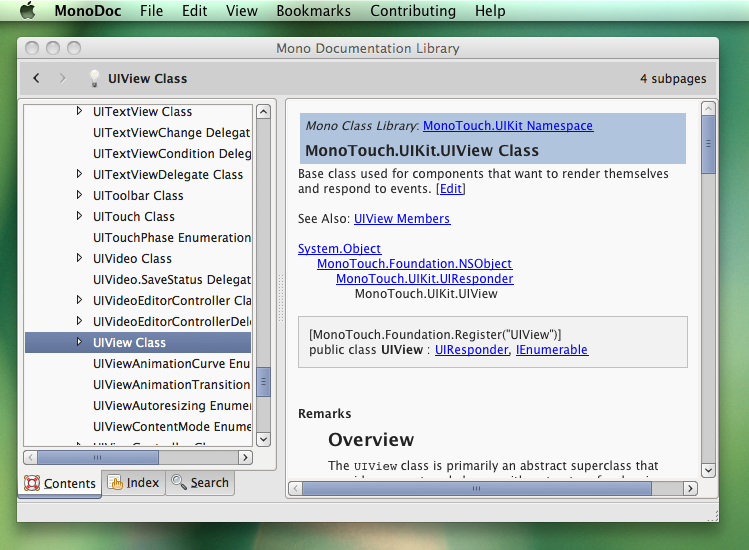
GTK# is a nice toolkit, and in my opinion the best cross-platform toolkit for Mono/.NET, but there are some things that just don’t have direct cross-platform analogues, such as the Mac main menu. To integrate with such features, you need to implement platform-specific code paths. MonoDevelop does this in some cases using runtime checks:
if (PropertyService.IsMac) {
//some mac-specific behaviour
} else if (PropertyService.IsWindows)
//some windows-specific behaviour
} else {
//some default behaviour
}
This is great when the platform-specific code doesn’t introduce any
dependencies, because you have one binary that works across all platforms.
However, you can’t rely on checking
System.PlatformID.MacOSX
so we have to use some other techniques for platform detection. In
MonoDevelop’s
PropertyService
we can find code based on Mono’s Managed.Windows.Forms/XplatUI that detects
whether the program is running on Mac or Windows. Here are the pertinent parts,
copied into a new class:
public static class PlatformDetection
{
public readonly static bool IsWindows;
public readonly static bool IsMac;
static PlatformDetection ()
{
IsWindows = Path.DirectorySeparatorChar == '\\';
IsMac = !IsWindows && IsRunningOnMac();
}
//From Managed.Windows.Forms/XplatUI
static bool IsRunningOnMac ()
{
IntPtr buf = IntPtr.Zero;
try {
buf = System.Runtime.InteropServices.Marshal.AllocHGlobal (8192);
// This is a hacktastic way of getting sysname from uname ()
if (uname (buf) == 0) {
string os = System.Runtime.InteropServices.Marshal.PtrToStringAnsi (buf);
if (os == "Darwin")
return true;
}
} catch {
} finally {
if (buf != IntPtr.Zero)
System.Runtime.InteropServices.Marshal.FreeHGlobal (buf);
}
return false;
}
[System.Runtime.InteropServices.DllImport ("libc")]
static extern int uname (IntPtr buf);
}
For certain other cases in MonoDevelop, particularly ones that introduce
dependencies that only exist on some platforms, we have a “platform service”
extension point using Mono.Addins, where a platform-specific addins can provide
a platform-specific implementation of our PlatformService abstract class, and
if none is found we fall back to a default implementation. This means that just
one of our binaries is platform-specific. It’s also nice because a lot of the
platform-specific code is in one place. But there are still many places where
certain platforms just need a small behavioural tweak and the overhead of
pulling something out into this abstraction layer isn’t worthwhile. In such
cases we use a quick runtime check instead.
A third option is do build a different version of your binary for Mac, using ifdefs. This is what I did for MonoDoc, because it was easier for a quick hack, but I’ll probably go back later and change it to use runtime checks.
#if MACOS
//some mac-specific behaviour that only gets included when you pass /define:MACOS to the C# compiler
#endif
The first platform-specific codepath we’ll add is the main menu, because that’s
the one your users are going to notice. There is a GTK library called
ige-mac-integration that provides some platform integration features for the
main menu and dock, and is included in the Mono framework for Mac. If you
exported the DYLD_FALLBACK_LIBRARY_PATH like I described in my post about
building the app bundle, you should be able to P/Invoke it. Unfortunately it’s
quite limited in what it can do, so we don’t use it at all in MonoDevelop, but
its menu integration is effective for simpler apps like MonoDoc. In the MonoDoc
source you can find a small IGE
wrapper
a single file that you can copy into your app. Since P/Invokes are only resolved
at runtime if they’re used, you can include the code on all platforms provided
you only call it on Mac .
if (PlatformDetection.IsMac) {
//enable the global key handler for keyboard shortcuts
IgeMainMenu.GlobalKeyHandlerEnabled = true;
//Tell the IGE library to use your GTK menu as the Mac main menu
IgeMainMenu.MenuBar = yourGtkMenuBar;
//tell IGE which menu item should be used for the app menu's quit item
IgeMainMenu.QuitMenuItem = yourQuitMenuItem;
//add a new group to the app menu, and add some items to it
var appGroup = IgeMainMenu.AddAppMenuGroup ();
appGroup.AddMenuItem (yourAboutItem, "About FooApp...");
appGroup.AddMenuItem (yourPrefsItem, "Preferences...");
//hide the menu bar so it no longer displays within the window
yourGtkMenuBar.Hide ();
}
The IGE library automatically converts your menu’s shortcuts to use Command instead of Control, but if you explicitly check modifiers elsewhere in your code, for example in custom widgets, you may wish to make Mac-specific tweaks to behaviour. If you do need to access modifiers from key events directly, beware that the Mac GTK modifier mappings are very strange; see the MapRawKeys method on MonoDevelop’s KeyBindingManager for details.
Next we’ll handle the Apple Events that Mac applications in App Bundle form are expected to handle.
The Quit event is sent when the Quit command on your app’s the Dock icon is used (among other things), and obviously should cause your app to quit. The Reopen event is sent when the dock is clicked, and should cause your app to show its windows if they’re hidden, or if you follow the Mac document-per-window model and no document is open, optionally create a new empty document.
The strange events for developers from other OSes are the file open and URL open events that your app gets set if it’s registered to handle file types or URL types. Because the Mac only expects to have a single instance of a bundle app running at once, each app handling multiple documents, Launch Services sends the files or URLs as events to the running instance of the app, or if the app is not running, starts it then sends the events. They are not ever passed to your app as command-line arguments.
MonoDevelop’s MacPlatform addin has a wrapper for these events that exposes them
as simple static .NET events on a static class called
OSXIntegration.Framework.ApplicationEvents. Simply copy the entire contents of
the MacPlatform/MacInterop
directory and include it in your app, then connect handlers to the
ApplicationEvents class’s static events sometime before starting the GTK
mainloop:
if (PlatformDetection.IsMac) {
ApplicationEvents.Quit += delegate (object sender, ApplicationEventArgs e) {
Application.Quit ();
e.Handled = true;
};
ApplicationEvents.Reopen += delegate (object sender, ApplicationEventArgs e) {
mainWindow.Deiconify ();
mainWindow.Visible = true;
e.Handled = true;
};
//optional, only need this if your Info.plist registers to handle urls
ApplicationEvents.OpenUrls += delegate (object sender, ApplicationUrlEventArgs e) {
if (e.Urls != null || e.Urls.Count > 0) {
OpenUrls (e.Urls);
}
e.Handled = true;
};
//optional, only need this if your Info.plist registers to handle files
ApplicationEvents.OpenFiles += delegate (object sender, ApplicationFileEventArgs e) {
if (e.Files != null || e.Files.Count > 0) {
OpenUrls (e.Files);
}
e.Handled = true;
};
}
You might wonder how to register to handle files and URLs in your Info.plist.
The Apple
docs
have the full details, but we can look at the MonoDoc
Info.plist
and the MonoDevelop
Info.plist
for some basics.
To register URLs, add the CFBundleURLTypes key to the Info.plist’s main
dictionary. Its value should be an array of URL types, where each one is a
dictionary defining the name and the schemes (prefixes):
<key>CFBundleURLTypes</key>
<array>
<dict>
<key>CFBundleURLName</key>
<string>MonoDoc</string>
<key>CFBundleURLSchemes</key>
<array>
<string>monodoc</string>
</array>
</dict>
</array>
Notice that you’re not just registering to handle the URL types, you’re also
defining them. Launch Services automatically scans app bundles on the system and
in the user’s directory to build system-wide and per-user databases of URL types
and their handlers. So, as soon as your app is present, it could be used to
handle the things it claims. You can even define the icon, as an icns file to
be loaded from your app’s Resources directory, just like the bundle’s icon,
and this will show up in Finder.
Registering file types is similar, but there are more keys. You can also register whether your bundle is the default editor, and whether it’s an editor or viewer.
<key>CFBundleDocumentTypes</key>
<array>
<dict>
<key>CFBundleTypeIconFile</key>
<string>monodevelop.sln.icns</string>
<key>CFBundleTypeExtensions</key>
<array>
<string>sln</string>
</array>
<key>CFBundleTypeName</key>
<string>MonoDevelop Solution</string>
<key>CFBundleTypeRole</key>
<string>Editor</string>
<key>LSIsAppleDefaultForType</key>
<true/>
</dict>
</array>
With these examples, you should now be able to make your application fit in much better on Mac.
I’m still investigating other Mac integration points for MonoDevelop, such as native file dialogs, but that’s likely to take some time, as binding the native toolkits and getting them to play nicely with the GTK mainloop is likely to be difficult, and there are other important things keeping me busy. When they’re done I’ll be sure to share that code too.
This is part of the Catchup 2010 series of posts.
